Controlling the camera
In the action bar at the bottom of the screen, there's a Camera button reflecting the current camera mode. When you press the Camera button, a toolbox appears with a button to switch to a different mode:
- the button switches the camera into Third Person mode
- the button switches the camera into First Person mode
Third Person¶
In Third Person mode, left click and drag the mouse to spin the 3D model.

Use the scroll wheel to zoom in and out (if using a trackpad, pinch out to zoom in and pinch in to zoom out).

Right click and drag the mouse to move the whole model without spinning it.
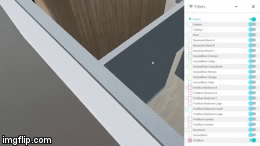
First Person¶
In First Person mode, it’s as if you were present in the scene. You spin around yourself. Left click and drag to see everything around you.
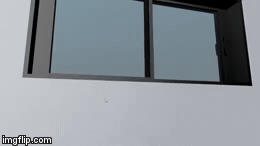
To move around, use either:
- ↑↓←→,
- WASD,
- ZQSD.

To move faster, keep Shift pressed while moving around.
Double click on a surface of the model to focus in on it and highlight it in blue.
On mobile, if you want to rotate, slide your finger on the screen. To move, slide two fingers apart/together.
Walk mode¶
In Walk mode, like in First Person mode, it’s as if you were present in the scene. You spin around yourself. Left click and drag to see everything around you.
In addition to First Person mode, in Walk mode you can't walk through walls, floor or ceiling. This mode is therefore convenient to virtually visit a 3D model.
To move around, use either:
- ↑↓←→,
- WASD,
- ZQSD.
To move faster, keep Shift pressed while moving around.
Double click on a surface of the model to focus in on it and highlight it in blue.