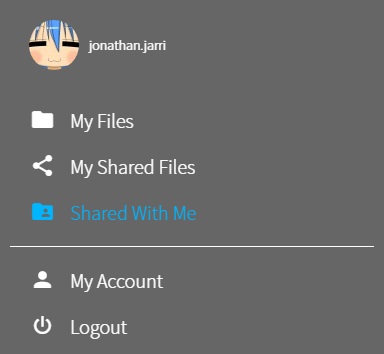Sharing files with contacts
The private share functionality allows you to have a list of SmartShape users with whom you can share 3D models to collaborate with in real time.
- Click on the button in the Action bar (in the bottom right-hand corner) to open the Share column.
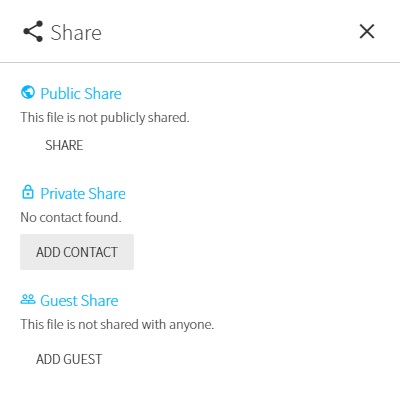
- Click on Add Contact under Private Share in the Share column.
- Enter the email address of the contact you want to add.
- Click the to confirm or the to cancel.
Once validated, a message will appear saying that your contact has successfully been added to your list, and their email address will be listed under Private Share.
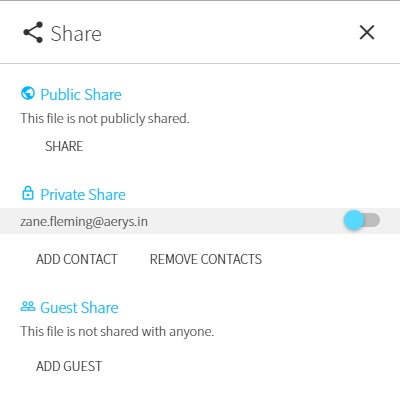
The contact list is linked to your account, and will be available in the Share column for every files.
By clicking on the switch next to the email address, you will share/unshare the current file for this contact. Please note that if you share a model with one of your contacts, he will be able to use the same features than if that was his own file (layers, annotations, etc...).
You can see the files shared with you by clicking on Shared With Me from the application menu.